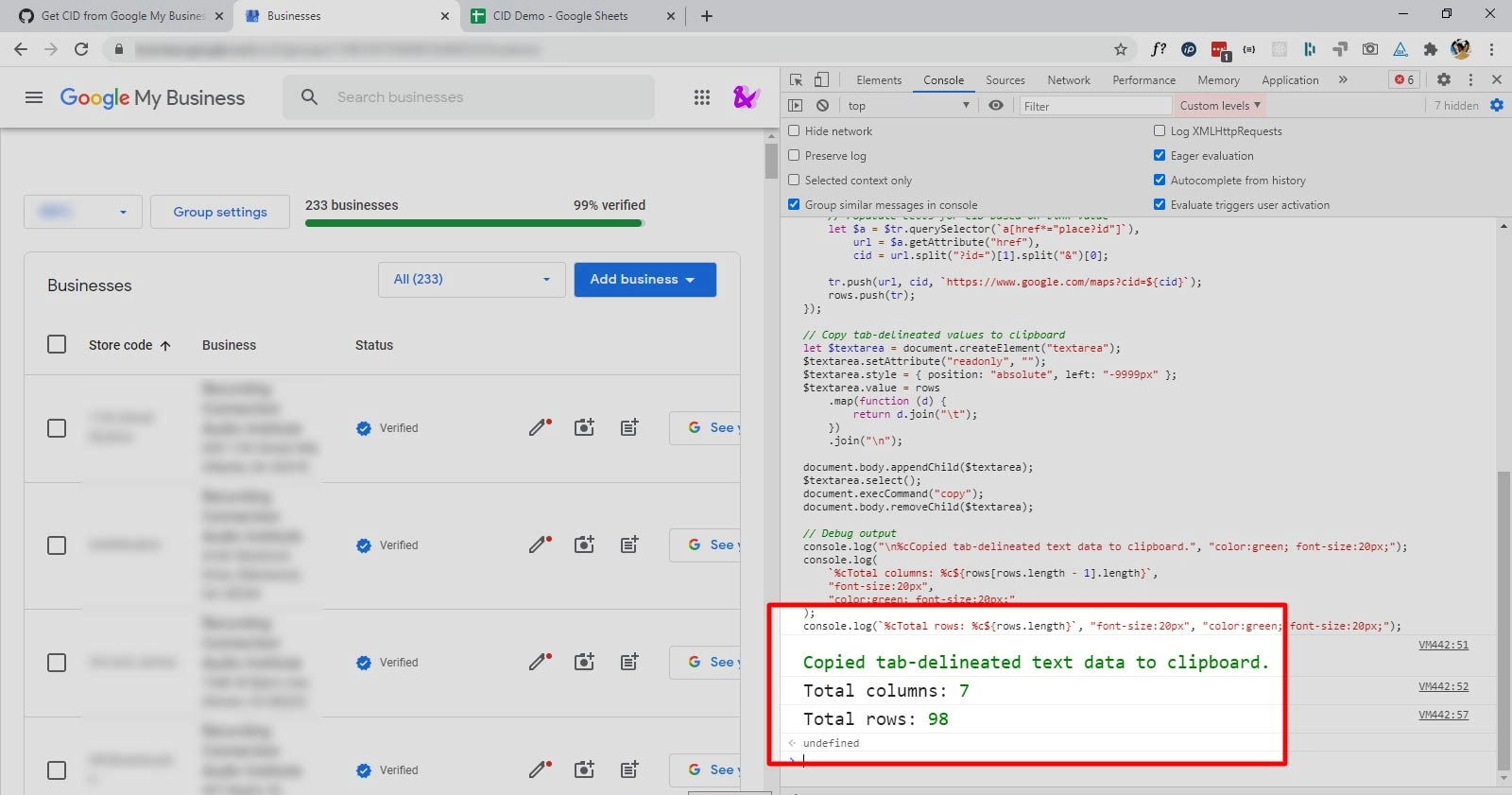
Getting Google My Business CID Codes, Quickly.
If you’ve worked with the Google My Business admin interface, you know that tracking down specific details (especially when working with hundreds of listings) can be a daunting task. This often requires digging into individual listings to pull various insights and data.

Combing through all these listings and copy/pasting pertinent info into a spreadsheet is cumbersome at best. True, you can export most of the data, but as of the time of this writing, this data does not include the CID!
This week, a member of the SEO team and I were working on updating the
schema.org markup and
JSON-LD data for many unique
location webpages. One item in particular that required attention is the
hasMap property. I was advised
that this property is best used in tandem with a Google Maps URL in the format of
https://maps.google.com/maps?cid=YOURCIDNUMBER
The challenge we were faced with, was tracking down this CID number within Google My Business (GMB). After finding it, I had to plug it into a custom field used to populate the schema markup within our WordPress website. Sure, I could click into each GMB location, and find a link to the Maps listing, then parse the CID from the URL manually – but I didn’t want to lose an entire day on this mundane clicking + copy/paste.
The Solution: Executing JavaScript in the Console.
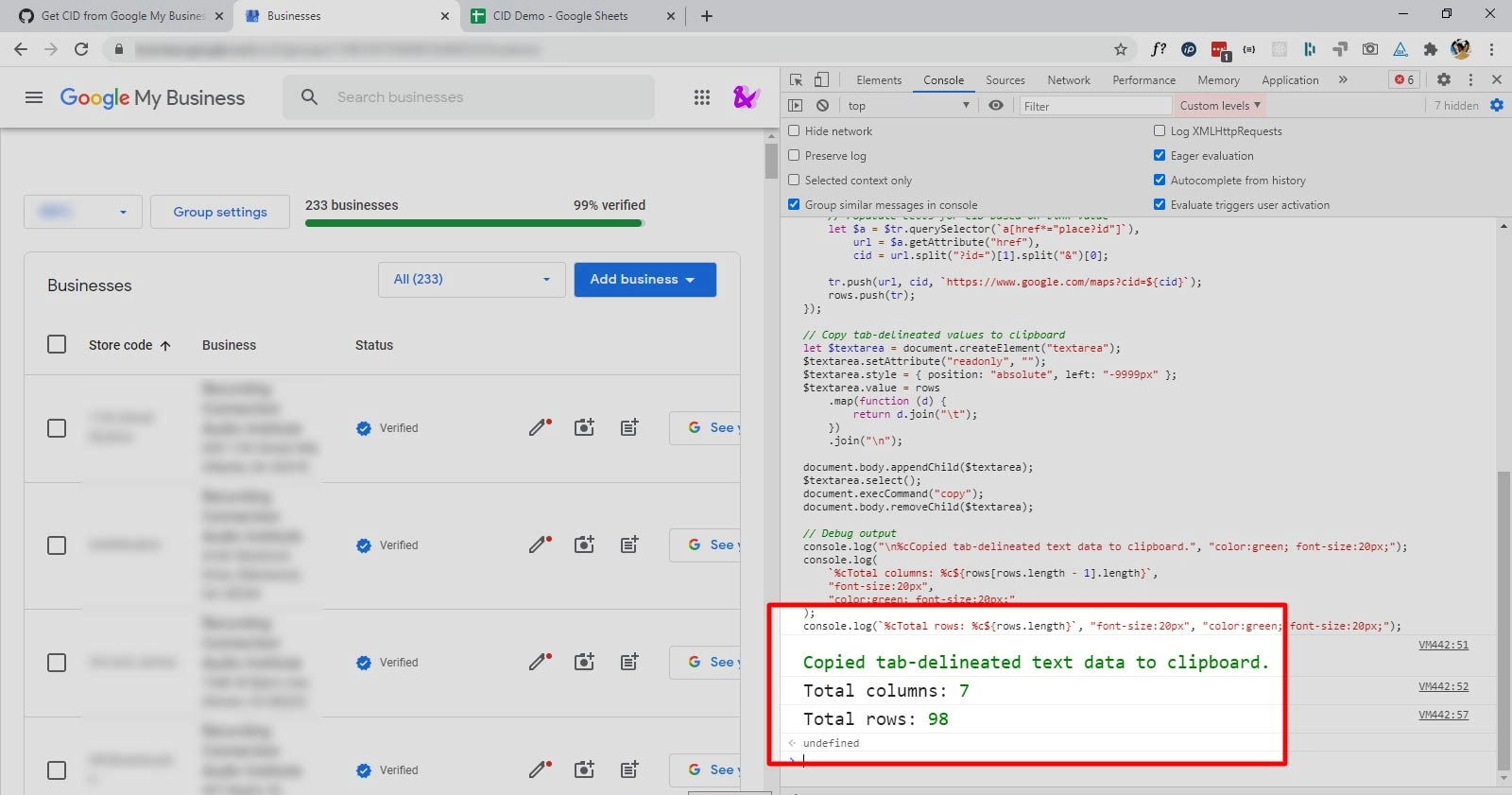
I wrote a quick snippet of JavaScript which, when pasted in the console, iterates through each row in the main GMB list of locations, and converts the data to tab-delimited TSV (Tab-Separated Values) format. It then copies this data to the clipboard (including a new column for the CID code, as well as a well-formatted Maps URL). The CID is parsed from the “See your profile” button.
Executing the Script in Console
After running the script, the TSV data can be pasted directly to Excel or Google Sheets, etc.

Copying 200+ rows of GMB data straight from the admin interface table into a spreadsheet took a matter of seconds! And furthermore, the CID was present and readily available for use in our application!
I hope this helps somebody out there, who may be faced with the same quest of “how can I quickly get all my Google My Business map CIDs from one place?”
You can find the code snippet here. All that needs to be done, is copy/paste it in full into the console while viewing the Google My Business admin interface.