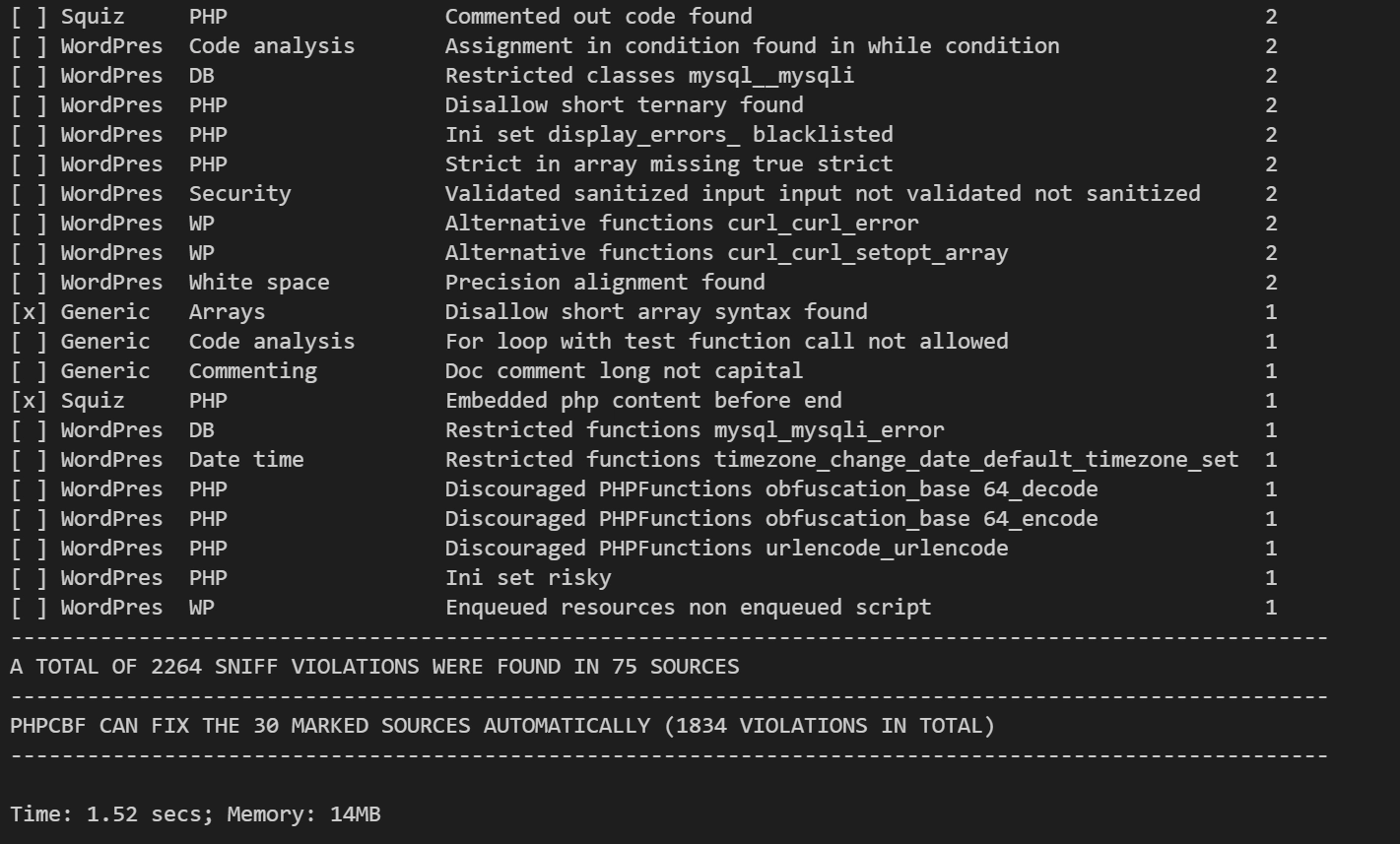
Setting up WordPress Coding Standards (WPCS) with PHP_CodeSniffer (PHPCS) and PHP Formatting in VS Code with Remote-SSH
The Scenario:
- You’re working in VS Code.
- You’re working on a WordPress project on a remote *staging server (*hopefully you’re not doing this on production 😅)
- You’d like to use PHP_CodeSniffer to lint your PHP.
- You’d like to leverage WordPress Coding Standards (WPCS) as your PHP standard.
- You’d like to auto-format PHP to help adhere to these standards.
1. Remote-SSH Setup
The Remote-SSH extension for VS Code allows you to SSH into a host and edit code remotely as if you were working locally. You get to see remote file and folder structure, as well as install VS Code extensions to work with your remote project.
Follow the Installation and Getting Started steps in the link above to install and activate the Remote-SSH extension in VS Code. Then connect to your remote host and change to your working directory. If you don’t already have it, install Composer before the next step.
2. Add PHP_CodeSniffer Standards Composer Installer Plugin
Open the terminal in VS Code and run
composer require --dev dealerdirect/phpcodesniffer-composer-installer in your project’s root
directory to install the
PHP_CodeSniffer Standards Composer Installer Plugin.
3. Add WordPress Coding Standards via Composer
Next, run composer require --dev wp-coding-standards/wpcs to install the
WordPress Coding Standards (WPCS)
definitions and make them available in your project.
From here, you can run a command to see which coding standards are available to your local project. Example:
$ ./vendor/bin/phpcs -i The installed coding standards are MySource, PEAR, PSR1, PSR2, Squiz, Zend,
PHPCompatibility, WordPress, WordPress-Core, WordPress-Docs, WordPress-Extra and WordPress-VIP4. VS Code Extensions
Now we’ll install two extensions in VS Code:
phpcs – The phpcs extension by Ioannis Kappas will enable VS Code to lint our PHP in real-time while we’re working in our code. Install and activate this extension in the Remote-SSH environment.
phpcbf – The phpcbf extension by Per Soderlind will enable VS Code to attempt to format our code according to the standard of choice. Install and activate this extension in the Remote-SSH environment as well.
Once installed, open your command palette (Ctrl/Cmd + Shift + P) and find “Preferences: Open Remote Settings (JSON) (SSH: [yourhost])”
Within settings.json, add the following settings (replace /home/path/to/project/ with your own
path):
{
"phpcs.enable": true,
"phpcs.executablePath": "/home/path/to/project/vendor/bin/phpcs",
"phpcs.standard": "WordPress",
"phpcbf.enable": true,
"phpcbf.documentFormattingProvider": true,
"phpcbf.onsave": true,
"phpcbf.executablePath": "/home/path/to/project/vendor/bin/phpcbf",
"phpcbf.standard": "WordPress",
"editor.formatOnSave": true
}Note: if you’re working on multiple WordPress projects within the same remote host, you may want
to rerun steps 2 and 3 to install those dependencies in your user account, and update the
phpcs.executablePath and phpcbf.executablePath values to point that shared location instead.
Let’s Test it Out! Let’s see if it works! From the VS Code terminal in your Remote-SSH environment,
at the root of your project enter ./vendor/bin/phpcs --report=source ./
If you have no errors or warnings, that’s great! But if you’re like me, you’ve got some issues to fix and a bunch of new work to do.
PHPCS Sniff Output Lots of whiffs to fix! You can try manually adding a syntax error and re-running the test to see if it catches it. Also attempt to format your PHP to auto-fix some errors. PHPCBF does a great job at fixing many things automatically.
5. PHPCS Overrides
Depending on the project, you may not want PHPCS to complain about certain errors. There are options to include code comments to ignore specific sniffs or parts of a file, but sometimes we’d prefer to have some checks skipped globally.
To accomplish this, create a phpcs.xml file in the root of your project. See below for a sample
file with exclusions applied via <exclude /> tags.
<?xml version="1.0"?>
<ruleset name="My Project Rules">
<config name="minimum_supported_wp_version" value="4.4.0" />
<rule ref="WordPress-Core">
<!-- Exclude these sniffs -->
<exclude name="WordPress.WP.AlternativeFunctions" />
<exclude name="WordPress.WP.GlobalVariablesOverride" />
<exclude name="WordPress.DB.RestrictedClasses" />
</rule>
<rule ref="WordPress-Docs" />
<rule ref="WordPress-Extra" />
<!-- Check all PHP files in directory tree by default. -->
<arg name="extensions" value="php" />
<file>.</file>
<!-- Add exclude patterns here -->
<exclude-pattern>/tests/*</exclude-pattern>
<exclude-pattern>/vendor/*</exclude-pattern>
</ruleset>Bonus: Using PHPCS in CI/CD
Now that you have the PHPCS dev dependencies saved in composer.json as part of your project, you
can leverage PHPCS within your CI/CD workflows to run PHP_CodeSniffer with WordPress Coding
Standards and your own custom phpcs.xml overrides within your CI/CD pipeline.
There are a couple of ways to do this:
#1. Incorporate a ./vendor/bin/phpcs --report=summary . (or variation) command within the pipeline
after composer install
#2. Add said command above as an npm script within package.json, then run that script during the
pipeline (also after composer install.
I prefer #2 because it allows me to define the specific PHPCS linting script in one location, and then call it from wherever needed: either locally, or within the pipeline. If I have this script, for example:
...
"scripts": {
"phpcs": "./vendor/bin/phpcs --report=summary ."
},
...I can then use npm run phpcs locally whenever I feel like manually running phpcs, or I can include
npm run phpcs at some point during my pipeline.
Until next time! Happy (clean) coding.